Ephemeris Settings (MacOS)
February 19, 2022Location Preferences
June 11, 2022Data export allows any data in your version of the ephemeris including asteroids and uranians to be exported to a file of Comma Separated Values (.csv) and saved on your Mac.
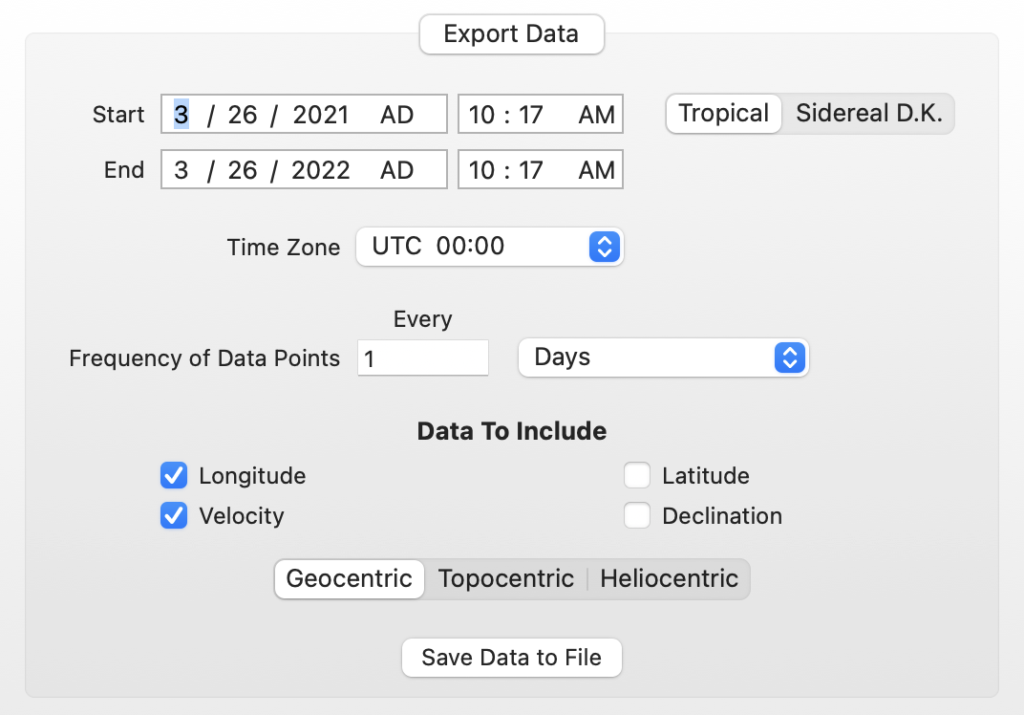
Planet and Body Check Boxes
These are in the sidebar at the left of the Ephemeris View. They set which planetary bodies will have their data exported to a file. These settings are independent of the display columns and only effect what is exported.
Start & End Date and Times
The Start and End date/time fields set the starting and ending point of the exported data. This setting in combination with the Frequency setting will determine how many rows of data are exported. You may select any period of time in the range of data supported by your version of the Ephemeris. For example if you set a start of Jan. 1, 2021 and an end of Jan. 1 2022 with a 1 day frequency you will get 365 rows of data.
Tropical / Sideral
This setting is independent of the displayed data and determines if the values exported are tropical or sidereal. If sidereal, then the ayanamsa setting set in iPhemeris Preferences is used. If you’ve never selected an ayanamsa then it defaults to Tropical and this setting has no effect.
Geocentric / Topocentric / Heliocentric
Data exported can be either:
- Geocentric – Earth centered data.
- Topocentric – Earth centered data as viewed from elevation at the spot on the Earth selected in Location Preferences (see iPhemeris Preferences). When you set the location using the map from the Location Preferences panel, iPhemeris will also get the elevation for that location from a NASA derived global elevation database.
- Heliocentric – Sun centered data. The Sun is not available, Earth is offered as an alternative.
Time Zone
Determines what time zone is applied to the date/time setting. If UTC 00:00 is set, then the data is GMT for whatever time was set.
Frequency of Data Points
Use a combination of the Every field and the Days/Hours field to determine how many rows of data you get between the selected starting and ending date/time.
Examples:
- If you want to export hourly moon data, set Every = 1 and Hours in the drop down.
- If you want data twice a day or every 12 hours, set Every = 12 and Hours in the drop down.
- Weekly data can be obtained by setting Every = 7 and Days in the dropdown.
Be careful with this setting, setting hourly data for a period of 1 year is 24 rows x 365 days.
Data To Include
This determines how many columns of data you get for each selected planetary body. Most planetary bodies have all four values, if it does not, then that column will simply be excluded for that body.
Some planetary bodies, like Chiron, do not have data available for all periods of time for various reasons. Chiron for example passed close to Saturn in the distant past, making it impossible to accurately calculate its location prior to that date. In those cases you will see the following value substituted: –99999.0