Time Zone Lookup
August 22, 2015Manual Backup & Move
August 22, 2015iPhemeris uses iCloud to backup and share your astrological chart data between iPhemeris on all your iOS and Mac devices. The first time iPhemeris sees an active iCloud account on a device, it prompts for permission to use iCloud, it will only ask once. If you decline (we don’t recommend this), you can turn it on later iPhemeris Settings/Preferences.
** We strongly recommend you use iCloud to protect your chart/horoscope data. **
USING iCLOUD
- iOS Devices – Enable iPhemeris to use iCloud from iPhemeris Settings.
- MacOS Devices – Enable iPhemeris to use iCloud from iPhemeris Settings/Preferences.
- Make sure iPhemeris is enabled to use iCloud Drive in iOS System Settings or Mac System Preferences. iCloud Drive must be enabled and iPhemeris permissioned to use it in order store and share chart data.
iOS – ENABLE iCLOUD DRIVE on iOS
- On your device goto System Settings.
- Tap your name at top left where Apple ID, iCloud… is shown.
- In list on right tap iCloud which is near top.
- Scroll down and make sure iCloud Drive is on.
- Scroll further down and make sure iPhemeris is on.
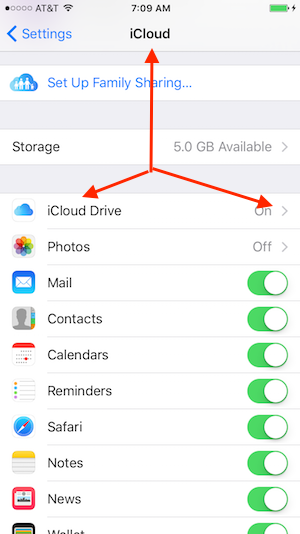
Step 3
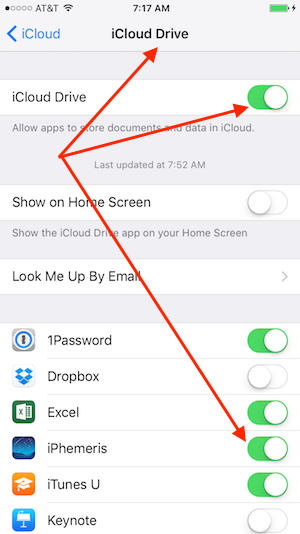
MacOS – ENABLE iCLOUD DRIVE on MacOS
- Goto Mac System Preferences.
- Select Accounts.
- Select iCloud account in list on left side. If you do not see it then your device is not yet logged into iCloud.
- If you DO see it, select it and then in the window to the right click the Options button next to iCloud Drive.
- Find iPhemeris in the list and make sure it is selected as shown in the image below.
Step 3
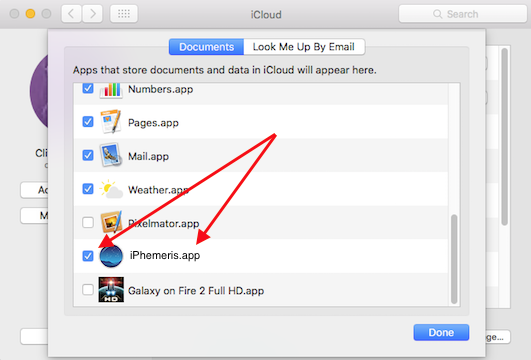
HANDLING DUPLICATE CHARTS
- First, turn iCloud on in iPhemeris on ALL devices you intend to use it with.
- Second, allow it to finish syncing all devices. This can take several minutes or hours and it is best to wait until you see all your charts appear on all devices.
- Finally, choose one and only one device and delete the duplicates. Deletions will automatically propagate to all your other devices.
DIABLING ICLOUD
This is not recommended. Turning iCloud OFF means that you will have no backup for your astrology charts and if something happens to your system of your installation of iPhemeris, you will not be able to recover them unless the system is fully backed up some other way.
- You can disable iCloud in iPhemeris from iPhemeris Settings.
TROUBLE SHOOTING
iPhemeris NEVER deletes your chart data for any reason. Only you can delete charts. Therefore if you are not seeing charts on a new device or after an upgrade of iOS check all of the following:
- You are logged into iCloud.
- You are logged into the same iCloud account you used on the previous device.
- You have an internet connection.
- Any WIFI connection will work.
- If the connection is only mobile make sure that mobile data is enabled and iPhemeris is enabled to use it. The settings to enable iPhemeris to use mobile data are typically in the cellular section of iOS Settings App. Chart syncing requires mobile data when the connection is exclusively mobile (no WIFI).
- If the first three are ok and you still cannot save charts check that you have not exceeded your iCloud storage limit.
Can’t Save Charts
- Check that you have not reached your iCloud storage quota. If you are out of storage iPhemeris will fail silently. The simplest solution is to free up space by deleting some of the likely thousands of photos you have up there 🙂
- iPhemeris can also fail to save charts if iCloud is ON in iPhemeris Preferences but not enabled to use iCloud Drive. See above instructions to enable iCloud Drive.
- iCloud sync and storage cache can become corrupt. This can be fixed by simply logging out of iCloud and back in again.