iOS Charts – Add or Edit
August 22, 2015iOS Ephemeris
August 22, 2015There are a number of controls on the chart display you should become familiar with.
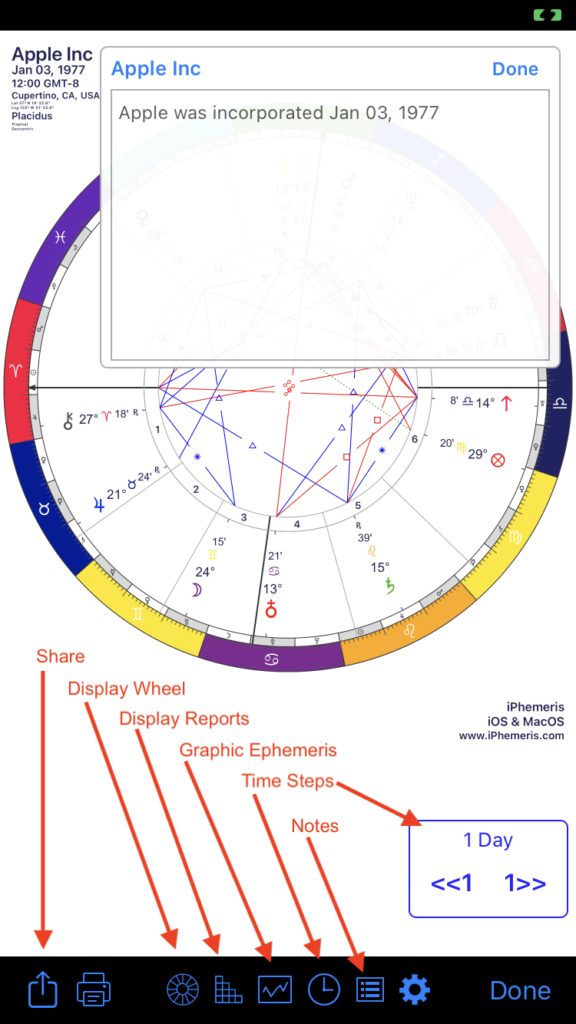
The controls left to right:
Share – Allows you to share the currently visible chart via email, or text or save it to photos, etc.
Print – The currently visible chart. This requires that your iPhone can find an Air-Print enabled device.
Switch Display – Toggle between the wheel and the reports:
- Wheel icon – displays chart wheel.
- Grid icon – displays the report view. At the top of that view you can select one of the reports: Aspect Grid, Aspect list, Point list, and if purchased (requires In-App purchase) the Midpoint report.
Graphic Ephemeris – Requires an In-App purchase. Allows the overlay of chart lines on a Graphic Ephemeris.
Set Time Step – this button sets the time step interval used to advance charts back and forward in time. The menu also contains an option to hide the time step menu buttons. If you hide it, you can return to this menu to unhide it.
Display Notes – Add or edit chart notes.
Settings (Gear) – fast way to get to iPhemeris settings to change a chart display setting.
Time Step Toolbar:
- Advance charts forward or back in time by the step interval.
- Note: Progressed and Solar Return charts cannot be Time Stepped.